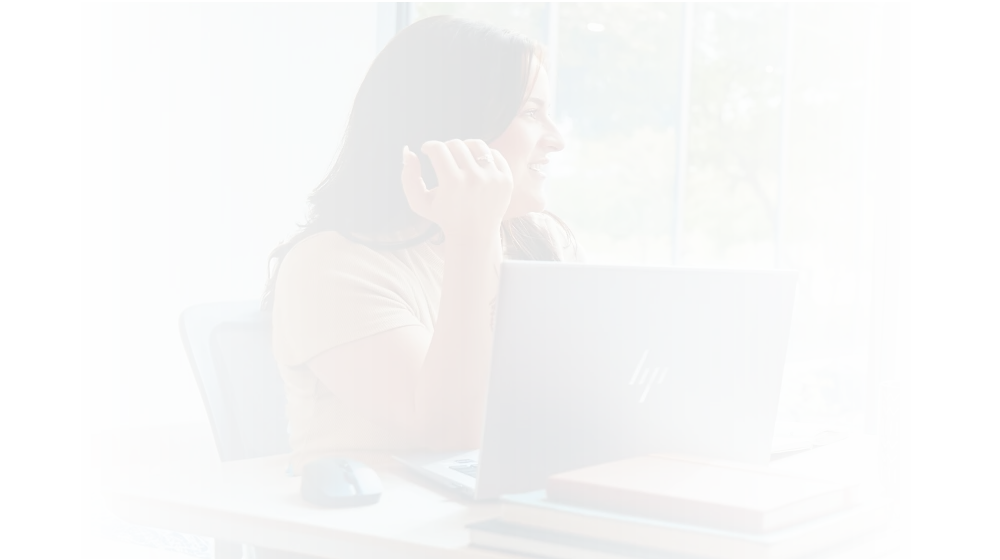Essential Steps to Take
After 8 long years since the last major operating system launch, Microsoft surprised the tech world with the unveiling of Windows 11 in 2021. With Windows 10 being the mainstay for so long, this fresh iteration promises not just familiarity but also a rejuvenated user experience. Better yet, for Windows 10 users, the upgrade to Windows 11 comes free of charge, making it an enticing prospect for those looking to stay on the forefront of technology.
However, ensuring a smooth and secure installation process requires meticulous planning and execution. That’s where Ricoh steps in as your trusted partner, offering expert guidance every step of the way.
The Countdown Begins: End of Support for Windows 10
As of October 14, 2025, support for Windows 10 will cease. After this date, devices still running on Windows 10 will no longer receive critical security updates or technical support from Microsoft. While your PC will continue to function, it will be vulnerable to potential security threats and may experience compatibility issues with new software and applications. To ensure the security and performance of your device, we strongly recommend considering an upgrade to Windows 11 and taking proactive steps to prepare for the transition now.
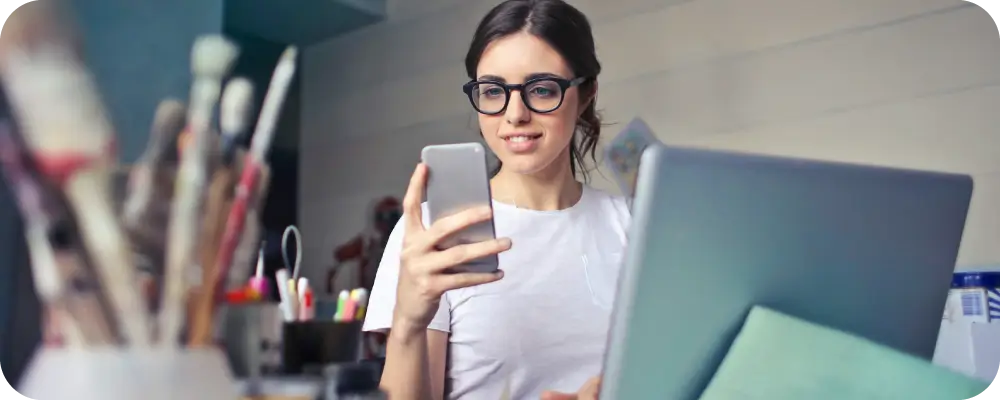
Start your AI Journey

Step 1
Assess Compatibility with Windows 11
Before starting your upgrade journey, it’s crucial to figure out whether your current system meets the compatibility requirements for Windows 11. Ricoh recommends using advanced tools like PC Health Check to assess key components such as TPM 2.0 support, ensuring a seamless transition to the new operating system.
If devices are found to be incompatible, Ricoh, in partnership with HP, can help in finding alternative compatible devices and offer procurement options to ensure a smooth transition to Windows 11.
Step 2
Verify System Requirements
Even if compatibility checks yield positive results, it’s essential to verify system requirements through reliable channels like Windows Update. Ricoh emphasises the importance of aligning system configurations with Windows 11 specifications to avoid potential installation complications and refine system performance.


Step 3
Protect Your Data with Backup Solutions
Data protection is paramount during the upgrade process. Using backup solutions like Ricoh Cybersecurity Solutions, which encompass five areas of expertise: Modern Workplace Security, Network Security, Assessment Services, Security Compliance Audit, and Managed Security Services, ensures the safeguarding of critical files and configurations. With comprehensive backup options, including entire system backups and cloud storage integration, you can continue with confidence, knowing your data is secure.
Step 4
Start the Windows 11 Installation
With preparations in place and data securely backed up, it’s time to start the Windows 11 installation process. Ricoh recommends that users follow recommended procedures provided by Microsoft. Alternatively, partnering with trusted technology providers can offer added support and expertise, ensuring that the installation proceeds smoothly without compromising the integrity of your system.
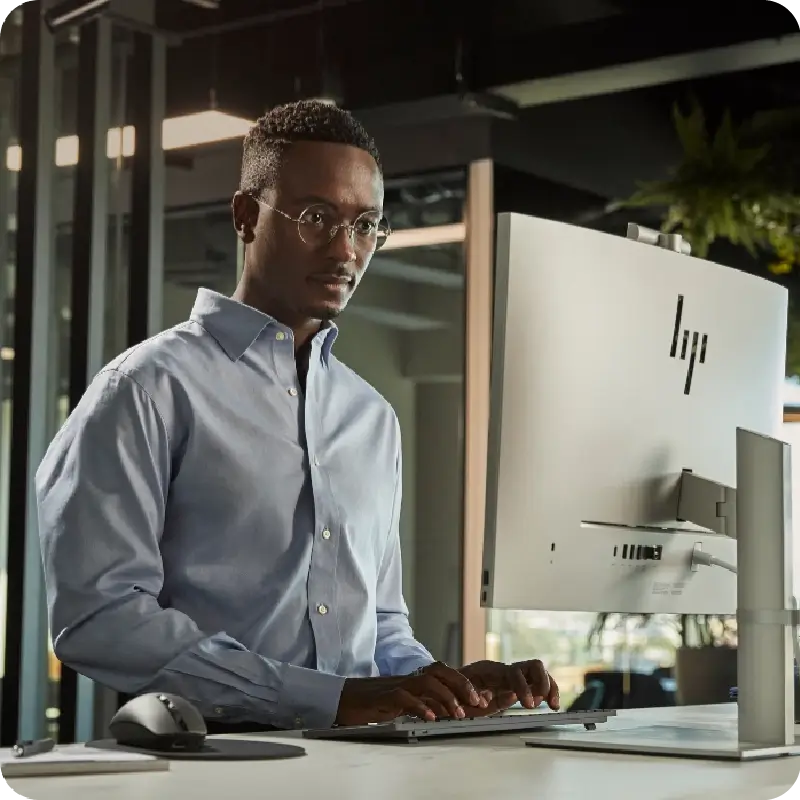
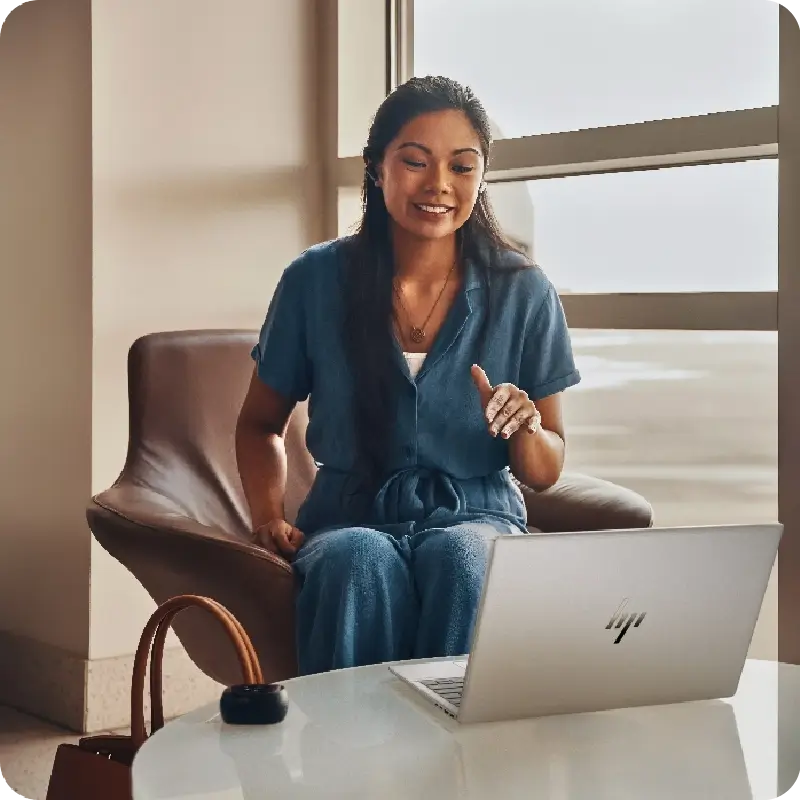
Step 5
Test and Validate Windows 11 Functionality
After successful installation, Ricoh encourages users to thoroughly test and confirm Windows 11 functionality, ensuring seamless integration with existing hardware and software components. By conducting comprehensive compatibility tests and driver updates, users can maximise the benefits of Windows 11 while minimising potential disruptions.
Step 6
Flexibility with Reversion Options
In case of unforeseen challenges or user preferences, Ricoh emphasises the importance of flexible reversion options. With Ricoh Modern Workplace Security, users can effortlessly revert to earlier Windows versions, providing peace of mind and operational continuity.
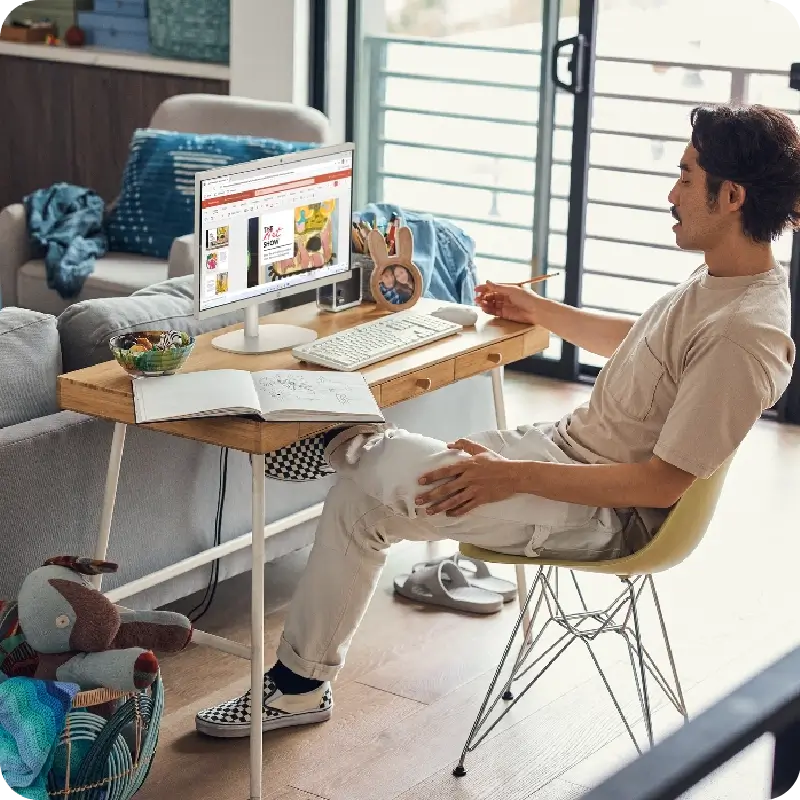
How Ricoh Can Help
Ready to Start Your Windows 11 Transition?
Contact us today to make your transition safe, seamless, and future proof.
Recommended resources for you
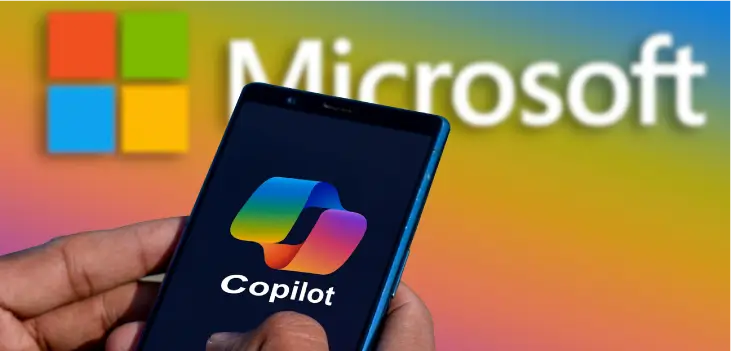
Leveraging Microsoft Copilot for Enhanced Productivity
Let's explore how Copilot can revolutionise your business operations and drive revenue growth.

Digital Transformation with Intergroup
Join us on this remarkable expedition as we propel Intergroup towards an efficient, digitally empowered future.

Windows 11 Transition Series: Ethical Disposal of Old Devices
Ethical Disposal of Old Devices once you are AI ready