RICOH Always Current Technology
Update your Ricoh Multi-Function Devices by downloading the latest features to help you optimise your document management workflows.
Security V2.3 Update
1 Hide characters when typing passwords
Users can choose to hide characters when typing password on the control panel.
This function can be set from the control panel or from the Web Image Monitor.
How to set:
- System Settings] ▶ [System for Administrator] ▶ [Security] ▶ [Show Characters While Entering Password]
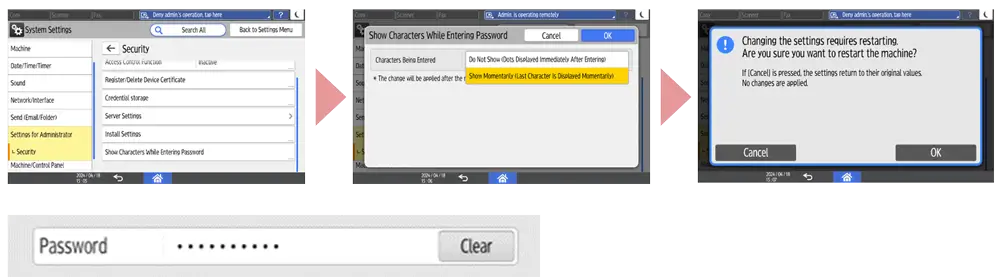
Security V2.2 update
1 Prohibit Printing of PostScript/PDF
You can now prohibit the machine from printing PostScript and PDF files to prevent PostScript and PDF, which are printer languages that work with scripts. The function complies with NIST 800-171.
You can change the setting either using Smart Operation Panel or using Web Image Monitor.
- Configure this in [Settings] > [Printer Settings] > [Data Management/Maintenance] > [Administrator Tools] > [Prohibit printing PS/PDF] using Smart Operation Panel.
- Configure this in [Device Management] > [Configuration] > [Basic Settings] > [Prohibit printing PS/PDF] using Web Image Monitor.
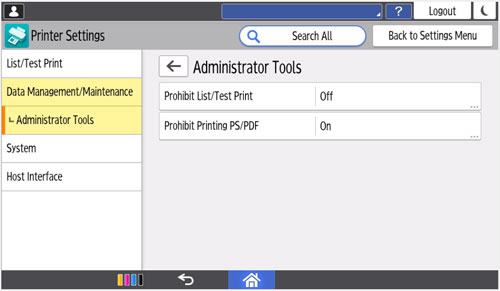
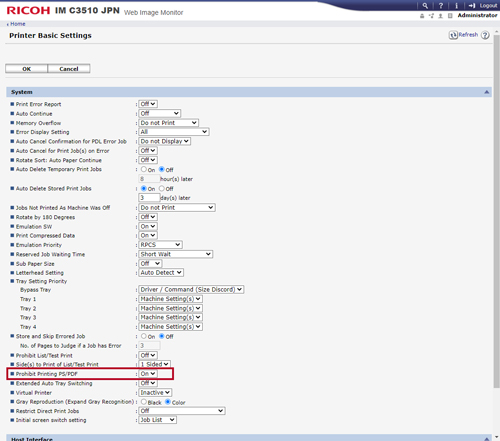
2 Allowing Guest Users to Use Wireless Direct Printing
Guest users can now use wireless direct printing even if access control is specified. Select [Active] to allow guest users to wireless direct printing when access control is specified.
- Configure this in [Device Management] > [Configuration] > [Security] > [Access Control] using Web Image Monitor.
3 Ability to specify HSTS
You can now specify HSTS. When HSTS is active, Web Image Monitor is always accessed via HTTPS.
- Configure this in [Device Management] > [Configuration] > [Security] > [Network Security] using Web Image Monitor.
Security V2.11 update
How to enable V2.11 security features
In order to enable V2.11 security features, please set [SMBv3 Extended Functions] to [Active] from the Web Image Monitor.Instructions : SMBv3 Extended Functions setting
- Setting in [Device Management] > [Configuration] > [Network] > [SMB] > [SMBv3 Extended Functions] on Web Image Monitor.
- Set [SMBv3 Extended Functions] to [Active] to enable authentication level setting, sending data to a folder in an encrypted server, and transmission via SMBv3.0.2 and SMBv3.1.1.
- In advance, activate [SMBv2/SMBv3] in [SMB].
Instructions : Authentication level setting
- Configure this in [Device Management] > [Configuration] > [Network] > [SMB ] > [Advanced Settings ] > [Authentication Level] using Web Image Monitor.
- When [Level 4: Kerberos Authentication] is selected, you can send scanned data to a computer that belongs to the domain and whose computer name is 15 characters or less.
1 Kerberos Authentication in Scan to Folder
Authentication level for SMB data transmission can be selected on the Web Image Monitor. You can specify Level 4 Kerberos Authentication.
2 SMB encryption by file server
You can use SMB data transmission to an encrypted file server. You can encrypt on per file server basis.
3 SMBv3.1.1 for Windows Authentication
You can use SMB3.1.1 for Windows Authentication and data transmission.
Security V2.0 update
1 End-to-end print encryption
To protect data from malicious attack and ensure end-to-end security, print data can now be encrypted using TLSv1.3.
2 Integrated Windows Authentication in SMTP Authentication
You can use the Integrated Windows Authentication (NTLM) as an authentication method for SMTP server.
Security V1.2 Update
1 End-to-end print encryption
To protect data from malicious attack and ensure end-to-end security, print data can now be encrypted using TLSv1.2.
2 SHA2 support on SNMPv3
To meet enhanced government security requirements, SHA2 (224bit/256bit/384bit/512bit) is now available as an authentication algorithm.
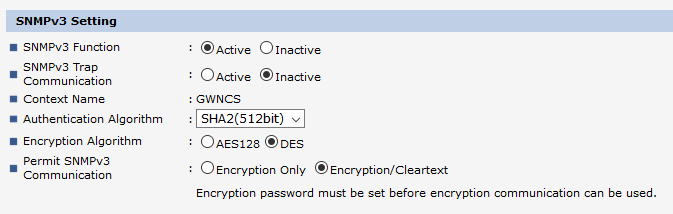
3 Secure internet fax connection
The POP3/IMAP4 encryption has been extended to include SSL/TLS. Customers using internet fax with Office 365 and Gsuite can now apply a secure SSL connection.
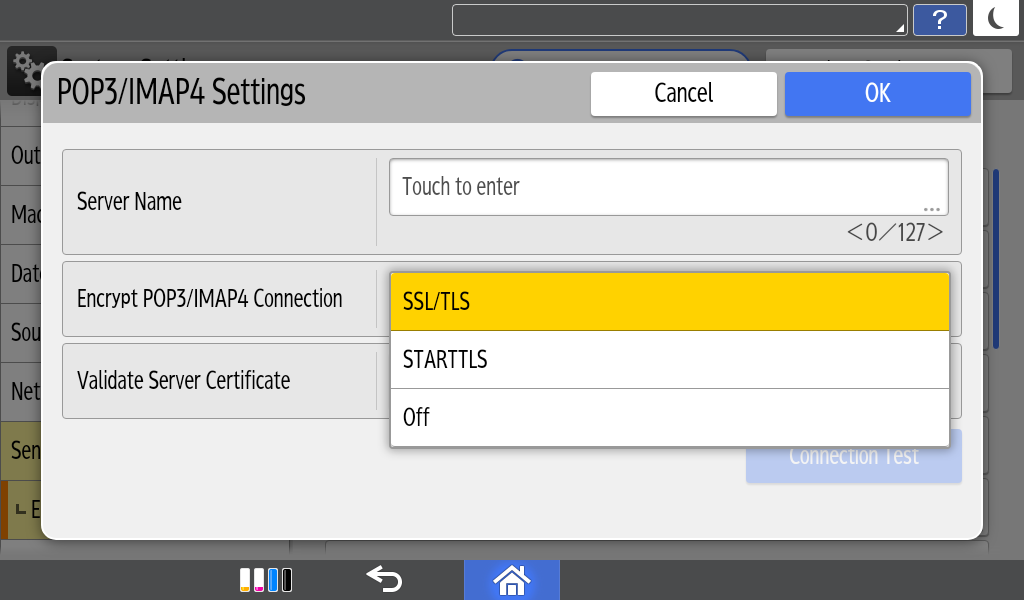
4 Batch change security settings
Eliminating the need to change/reinstate security settings manually at multiple individual devices, system administrators can now apply a remote global change to the following settings: user login, password and SNMP v3 account.
5 Batch change network protocols
Eliminating the need to change network protocol settings manually at multiple devices, system administrators can now apply a remote global change to the following settings: encryption strength; WSD (Encrypted Communication of Device) IPv4, NetBIOS over TCP/IPv4, Enable IPP Port 80 IPv4, IPP Port 80 IPv6, WSD (printer) IPv6, WSD (Scanner) IPv6, IPP (Port 631) IPv6, Permit SNMPv3 Communication, IPv4 and IPv6.
RICOH Always Current Technology features availability are subjected to different regions and countries.
Please contact your local representatives for more information.
